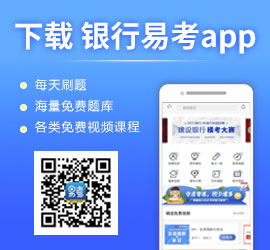2010年巴克萊SHL在線測試官方解答
重要提醒:本網站所發布內容為轉載資訊,供您瀏覽和參考之用,請您對相關內容自行辨別及判斷,本網站對此不承擔任何責任。凡私自告知添加聯系方式、保證無條件入職、收取各種費用等信息,請保持高度警惕,防止上當受騙造成各種損失。
昨天遇到個大BUG,VERBAL時數據沒下載完,被強制退出后就再也進不去了,發郵件去投訴,很幸運地得到了官方解答,各種問題都可以在這里找到答案,跟大家分享啦!!!
equirements
In order to take the online test you will need to:
? Ensure you are using a browser which is compatible for the test with the operating system you are using - see section below ‘Compatible Browsers’
? Ensure any pop-up blockers are disabled (i.e. pop-ups are allowed) ?43 see section on pop-up blockers
? Make sure you have an up-to-date version of Flash installed on your machine (available from http://www.adobe.com/products/flashplayer/ )
? Ensure you have a stable Internet connection which will not loose its connection during the length of the test
? If using Microsoft Vista as your operating system, make ensure you have Sun Microsystems Java downloaded (available from http://www.java.com/en/download/manual.jsp
Compatible Browsers
Please consult the link below to check your Internet Browser is compatible with the test:
http://www.shl.com/Campaign/Page ... emRequirements.aspx
If you are using Internet Explorer 8 please refer to the next section.
If you are using Internet Explorer 8 as your browser you need to change it for the duration of the test so that it functions as though it is Internet Explorer 7.
In order to do this:
? Open Internet Explorer 8
? Go to the website www.shlsolutions.com
? Click on the Tools menu and click ‘Compatibility View’ so that there is a tick beside it
? You will be able to tell this has worked as a message will appear indicating this has happened
? In the address bar enter the website that you normally use to log into your application (this should be in the same tab).
? Proceed with the test
If you wish to switch Internet Explorer back after the test click on Tools and click on ‘Compatibility View’ to remove the tick beside it.
Pop-Up Blockers
The online test uses pop-ups. If you have any pop-up blocking software on your computer you will therefore need to disable it so that pop-ups are allowed.
Some sources of pop-up blockers are:
? Internet browser plug-in bars, such as those available from Yahoo and Google
? Internet Security or Firewall software may have built-in pop-up blocking
? You may find a possible programme by hovering the mouse pointer over the icons in the lower right hand corner of the screen. If there is a programme you suspect, right-click on the icon to access the settings of that software
? Check the add / remove programs list on your Control Panel
? If you are using Internet Explorer, there is a built in pop-up blocker. Click Tools, Pop-up Blocker to disable this feature.
? If you are using Firebox pop-up blocker is by default enabled. Disable it by clicking Tools-Options-Content and remove the tick by pop-up blocker.
Please note if you are unable to enable pop-up windows on that PC, you will have to access the tests from another machine.
You may need to remove the temporary Internet files for the tests to work.
In Internet Explorer 7 go to Tools, Internet Options, on the General tab click the Delete button and in the ‘Temporary Internet Files’ section click the ‘Delete files’ button.
In Firefox go t Tools, Options, Privacy, click ‘Clear Now’, make sure ‘Official Web Site Data’ is selected (you don’t need any other options selected unless you want to clear them as well) and click ‘Clear Private Data Now’.
Special Requirements for sitting the test
If you have any special requirements for sitting the test (for instance extra time for dyslexia) please contact the recruitment team directly with your requirements.
If you experience difficulties
If you experience difficulties please email back with the account you use to log in and:
? A screenshot (press Print Screen on the keyboard and paste into Word) of the error screen as you see it/the last screen you are able to see
? How far you were able to get in the test e.g. start practice test, load real test
? A description of the problem you encountered

網友們正在看的信息
- [北京/上海/天津]2023中國人民銀行征信中心中征(北京)征信第二期招聘公告
- 2024屆華夏銀行各分行校園招聘啟事匯總
- [北京]2023年中國工商銀行北京市分行客服經理崗位專項招聘公告
- [全國]2024屆華夏銀行校園招聘公告(提前批)
- [安徽]2024年徽商銀行總行管培生(徽星計劃)校園招聘公告
- [全國]2023年中國郵政儲蓄銀行總行信息科技招聘公告
- [北京]2024華夏銀行總行校園招聘啟事
- [天津]2023年中國郵政集團天津分公司聯合招聘公告
- [四川]2023年中信銀行成都分行社會招聘啟事(7.18)
- [山西]2023年中國工商銀行山西分行社會招聘啟事
- [河北]2023年興業銀行石家莊分行校園招聘啟事(7.19)
- [吉林]2023年吉林銀行定向招聘高校畢業生公告
- [四川]2023年光大銀行成都分行社會招聘啟事(7.22)
- [安徽/四川]2023年中信銀行總行社會招聘啟事(7.18)
- [遼寧]2023年中國工商銀行遼寧分行社會招聘公告
- [安徽]2023年光大銀行合肥分行社會招聘啟事(7.22)
與本文相關的信息
更多 >>最新銀行考試指南
更多 >>- 2024年中國工商銀行上海分行秋季校園招聘報考條件
- 2024年中國工商銀行上海分行秋季校園招聘報考專業
- 2024年中國工商銀行上海分行秋季校園招聘職位表
- 2024年中國工商銀行上海分行秋季校園招聘報考流程
- 2024年中國工商銀行上海分行秋季校園招聘報考時間
- 2024年中國工商銀行上海分行秋季校園招聘網申入口
- 2024屆南京銀行全球校園招聘金融科技提前批筆試經驗
- 2023吉林省國有企業定向招聘(吉林銀行)筆試通知
- 2024屆上海農商銀行提前批校園招聘筆試通知
- 2024年中國農業銀行山西省分行秋季校園招聘報考條件
- 2024年中國農業銀行山西省分行秋季校園招聘報考專業
- 2024年中國農業銀行山西省分行秋季校園招聘職位表
- 2024年中國農業銀行山西省分行秋季校園招聘報考流程
- 2024年中國農業銀行山西省分行秋季校園招聘報考時間
- 2024年中國農業銀行山西省分行秋季校園招聘網申入口
- 2024年杭州聯合銀行秋季校園招聘網申入口